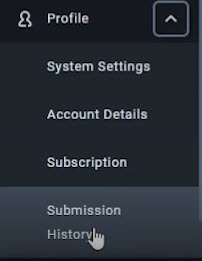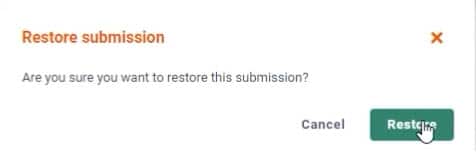Many of our clients are using Dext. It’s a great application to get receipts moving from your hand through to Xero.
One issue that many people face at times though, is that sometimes a receipt will just disappear when it is pushed through to Dext.
In the following guide you can see how to find the dext submission history and then how to restore it so that you can then process it as normal. You can either follow the video below, or the instructions underneath.
How to restore a duplicate receipt in Dext
Sometimes when adding receipts to dext, you find that you have too near identical receipts that aren’t a duplicate. This can be confusing because it ends up being detected as a duplicate in Dext, and don’t appear anywhere obvious.
In this guide you will see how you can find your submission history, find a duplicate and restore it for processing.
This also applies for merged transactions.
Follow the steps to see how to do it. It’s quite easy to do.
- From the left hand side navigation menu, click on profile to expand the profile menu, then click on Submission History.
- This will then bring up a list of all of the history of submissions in the account. You can then find the one that is a duplicate and see that it has been detected as a duplicate.
- Click Restore, and then Confirm the restoration.
- You will then find the receipt in the inbox, which you can then process.