Many of our clients are using Dext to take photos of their receipts and invoices, and this helps to keep their bookkeeping and accounts very organised.
I thought I’d set up a quick guide to using Dext so that users know the 3 main ways to bring in invoices and receipts. It won’t show how to set up dext, and I’m assuming your account is set up already.
Method 1 – Take Photos
This is the one that people generally use the most. Download the app and login, then start snapping. It is quick and easy to learn.
Once in the app, you will see the list of active receipts. To take photos of new receipts click the button down the bottom and it will bring up the camera.
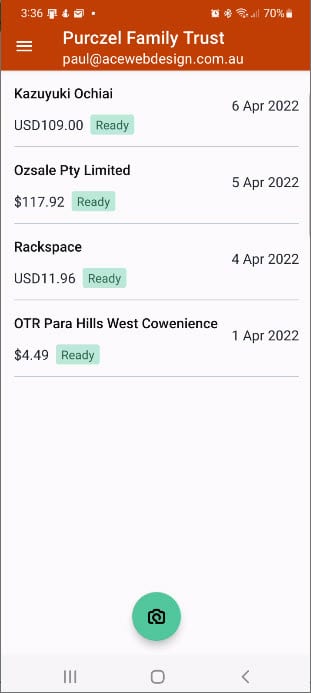


It’s as easy as that. These will then go through to Dext where your bookkeeper will be able to see all of the receipts, and code them correctly. It’s important that if the receipt might be hard to understand how it may be a tax claim that you write a short description to explain it. This saves time with having to ask questions later.

Other Methods inside the dext app
There are 2 other methods you can use inside the app too. Multiple and combine.
Multiple – This is for when you want to take photos of many receipts at a time. We recommend limiting this to 5 to 10 receipts. This can help speed up the process if you have a pile of receipts in your car or on your desk. Just slide across from where it says “single” and you’ll find the other options.
Combine – This is for a receipt with multiple pages, like electricity bills, phone bills etc. slide it across, and take photos of all the pages, and then submit. This is very useful for these types of bills to compare usage, or if you quickly need to bring up your bills if you are changing providers, you can give them this information easily.
Method 2 – Email In
One of the other popular methods to get receipts or invoices into Dext is to forward emails directly into dext. Every account in dext will have a mail in account. You can find it on the website when logged in, under “My Profile -> My details” scroll down the page to find it. You can also change it but it must be unique in the Dext system (no-one else in the world using dext can have the same mail in address).
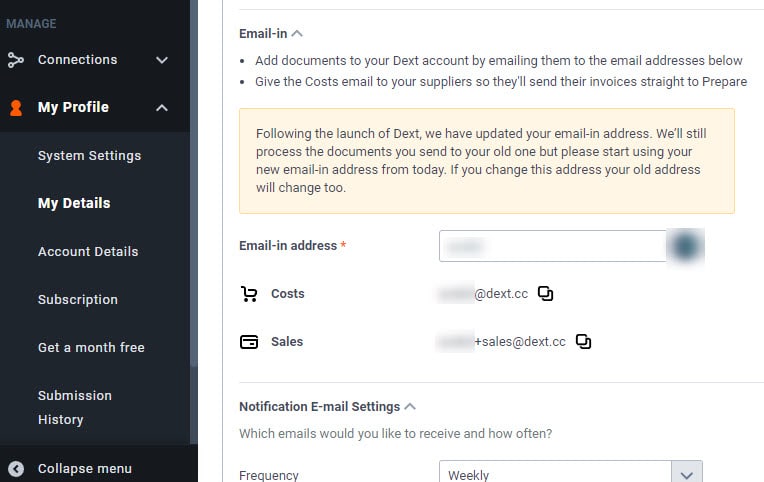
To send receipts or invoices to dext, simply forward the email to the costs email address given using your email client(eg outlook).
Method 3 – Drag and Drop Documents
The other main method that can be used is to drag and drop on your computer.
Firstly just click on the “add documents” button up the top of the page.
This will then open up the side menu on the right hand side. Once this is opened simply drag and drop the files here. If you would prefer to find the file in your file manager then just click the “select files” button in the green area.
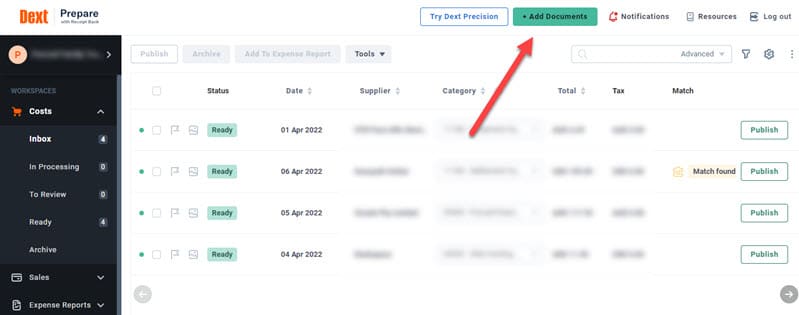

Another thing to keep in mind is that you can easily drag and drop a downloaded file from the web browser into the green area.
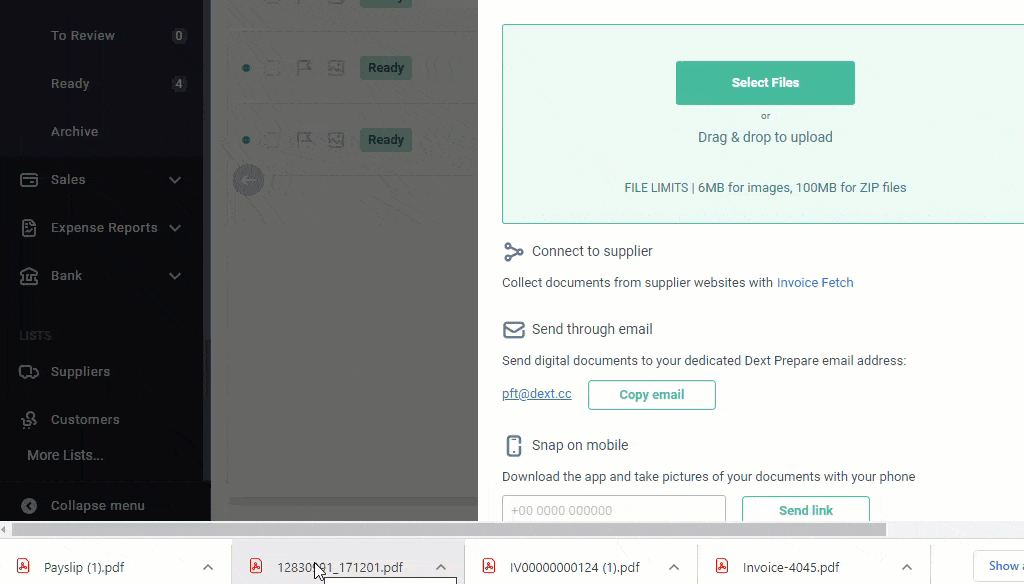
There are some other methods that can be used such as Fetch which is not as common as the above 3 methods, but in this article we just wanted to touch on the basics.
